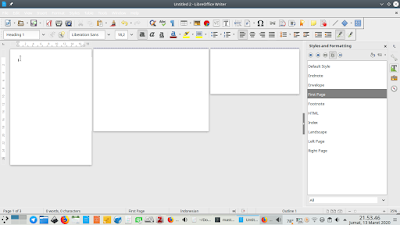This tutorial will help you create PDF documents on Ubuntu computer with default applications. You can do so using LibreOffice (full set consisted of Writer, Calc and Impress) and Firefox. You can do this quickly without adding any new application. Now let's try it out!
Subscribe to UbuntuBuzz Telegram Channel to get article updates.