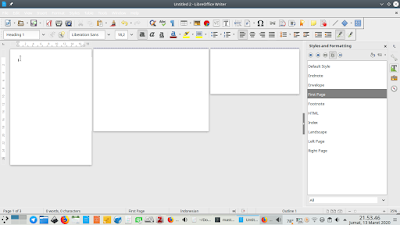How to insert Al Qur'an and translations into LibreOffice Writer documents? In the past we had QiOO. Now we have Insert Qur'an Text, also known as QuranLO, an extension of LibreOffice. The benefit is that it's complete, easy to copy paste, and includes translations in English and Indonesian as well as other languages. We would love to gratefully thank Pmossie who developed this useful piece of software. Now let's learn.
Subscribe to UbuntuBuzz Telegram Channel to get article updates.