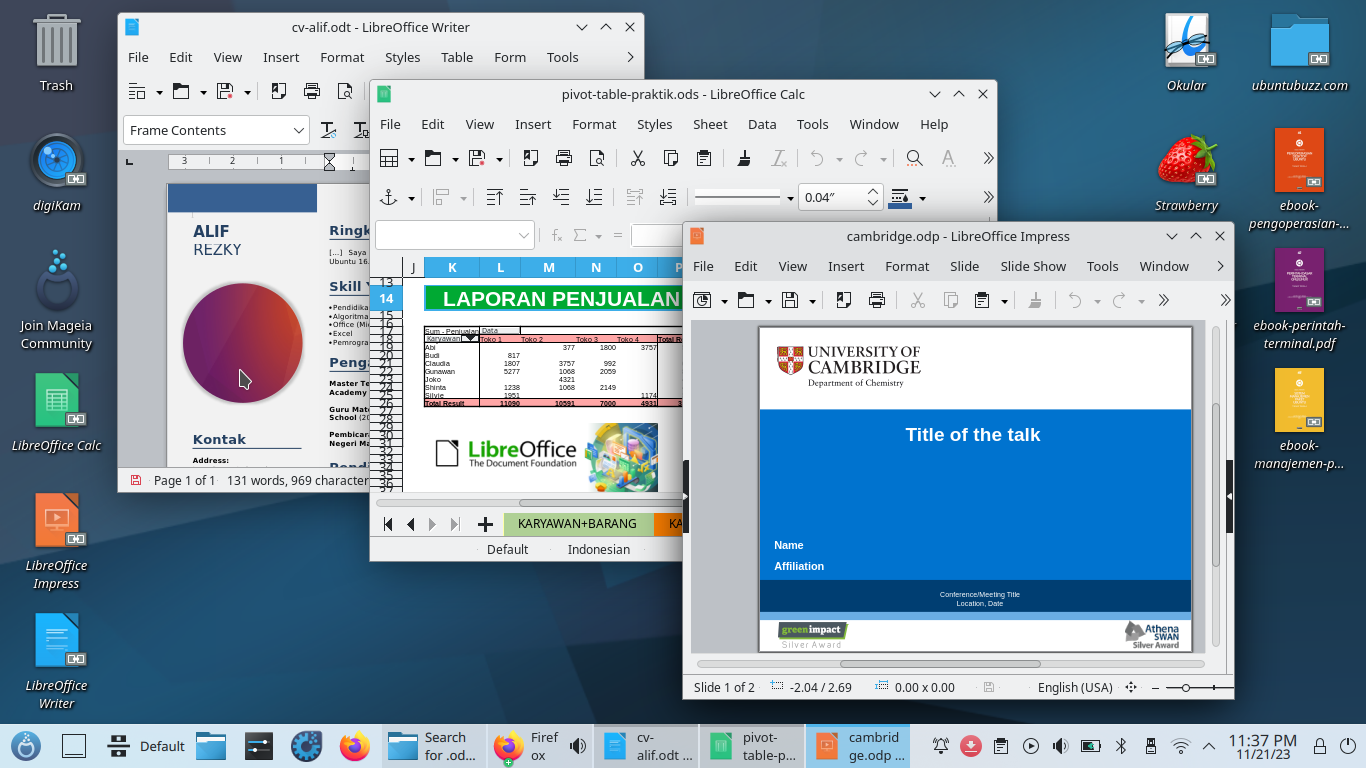What to do after installing Mageia 9 to your computer or laptop? In case you need some advises, we have here a compilation of easy to practice tips and tricks for new Mageia users. We also linked them with some compilation of tutorials so you can be productive with LibreOffice for school and work. Congratulations for using Mageia GNU/Linux in your computing and please continue reading!
Subscribe to UbuntuBuzz Telegram Channel to get article updates.
A. Know Mageia
In short, Mageia is a family of Mandriva desktop operating systems, it
- does not use sudo but su instead
- does not use apt but dnf instead
- does not use deb but rpm package format instead
- has online package search at madb.mageia.org
- has repositories divided into Core, Tainted, and Nonfree
- has Mageia Control Center (MCC)
- has very comprehensive user manuals, and finally
- includes GNU Emacs.
So, for example, if you are accustomed to do commands like $ sudo apt install geany on Ubuntu, then you will begin with $ su and proceed with # dnf install geany on Mageia.
B. Software Update
Steps to do so:
1. On the Mageia Welcome, click Media Sources.
2. Click Edit software sources.
3. Media Sources dialog will show.
4. Click Add and answer Yes for any question showing.
5. A list of media sources (also known as repositories) choices will show.
6. Do not change any choice of media sources unless you know what you are doing.
7. Click OK.
8. Update.
9. Still on the Welcome, go to Updates.
10. Click Check System Updates > click UPDATE > click OK/YES for any update questions > let the update process going until updates is empty.
Now you are ready to get more apps and games.
C. Convenience Settings
For Firefox web browser, we recommend uBlock Origin for your convenience. This will block ads in every and all websites you browse.
For Dolphin file manager, make bookmarks of your favorite folders by dragging one of them and drop it to the left side right under Places and repeat for the others.
We have a compilation of tutorials for you who want to learn LibreOffice by practice and examples for productivity. Read it on.
D. Have More Apps and Games
As an example here we recommend Chromium BSU game to play an adventure with an aircraft to defeat all other enemy aircraft and bosses. It will remind you to arcade games (called ding-dong in some country) you might played with your friends in younger ages. To install it,
# dnf install chromium-bsuLastly, as another example here we recommend Geany Code Editor for you who study Computer Science and programming in any language. It is easy to use, graphical, small and fast, and automatically recognizes any language you write. Geany is licensed as free software under GNU GPL. Finally to install it,
# dnf install geany