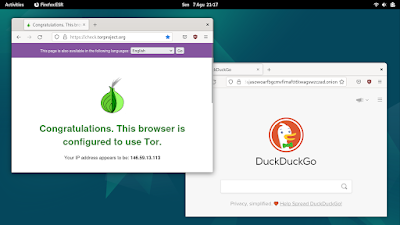This tutorial will help you setup The Onion Router (TOR) anonymity software on your computer system with Debian 12 or Ubuntu 22.04 for use as a proxy with browser and any other internet-based applications you want. Please note that Tor works using address "localhost" and port number "9050". Enjoy!
Subscribe to UbuntuBuzz Telegram Channel to get article updates.