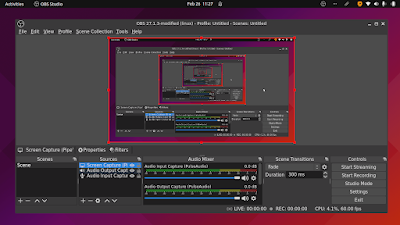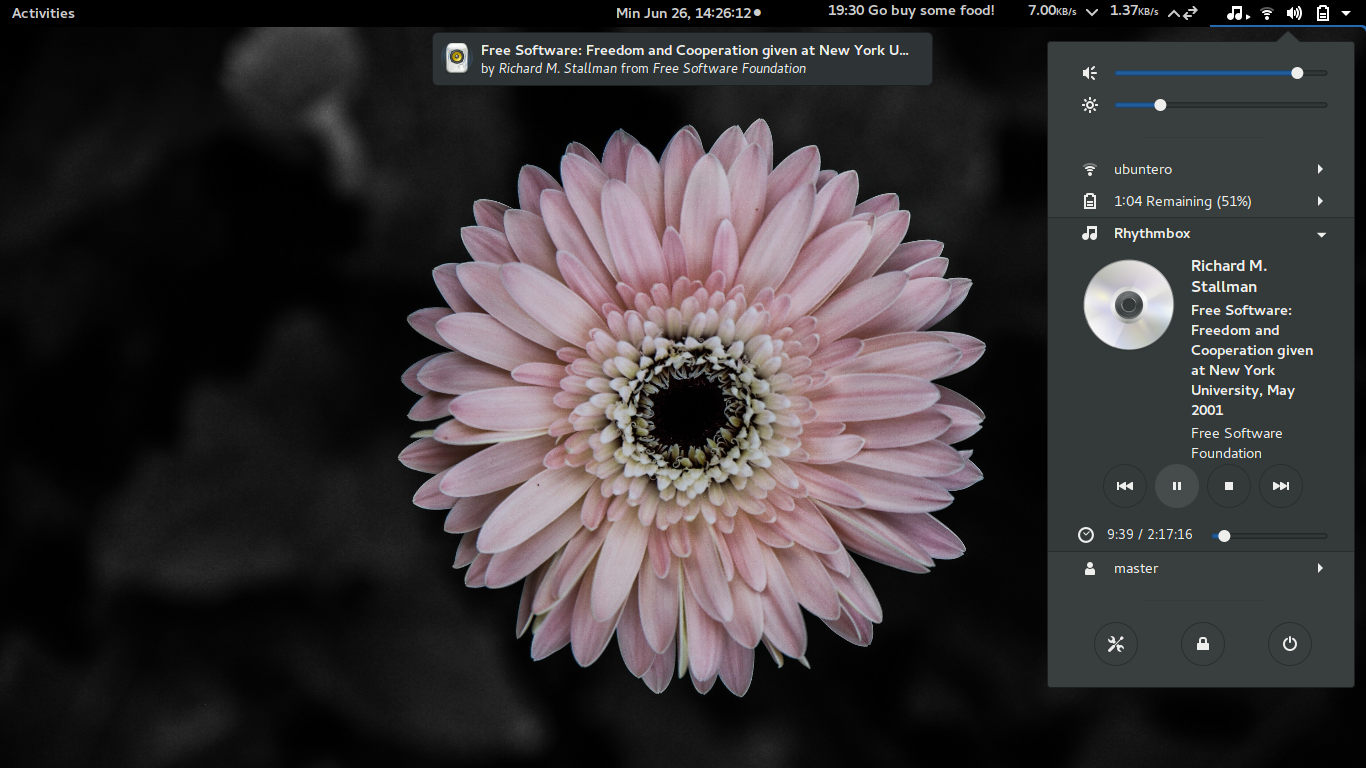Do you want audio player indicator on the GNOME Shell top panel? Then
Media Player Indicator (by
eon) is the right extension for you. It supports Rhythmbox, Banshee, Clementine, and another media players that support
MPRIS2 technology. It is similar with the media player indicator you find in Unity.
Install
Follow our instruction about
installing GNOME Shell Extension. You will get
Media Player Indicator (MPI) showing as a new entry on the top panel once your media player is playing.
Features
(1) When you start a media player (e.g. Rhythmbox), the new entry will be shown on your top panel system tray by a musical icon. When you quit the media player, that entry disappears.
(2) The MPI user interface is very simple when you pull the tray down. It is a single entry named with your media player name (e.g. Rhythmbox), showing the audio and album title, showing control buttons (play, stop, previous, next), showing the time indicator and slider.
(3) When its playing an audio track, then you close the media player window (e.g. Rhythmbox), it continues playing the audio track (won't quit). But when there is no track playing, when you close the media player window, the MPI icon on the top panel will also quit. Tip: to open the media player window, just click the track title area.