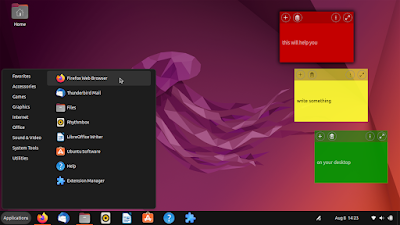Did you find Ubuntu Files (also known as Nautilus File Manager) behave inconveniently when you access a disk volume or a flash drive? Yes, when accessing volumes, Files icon is inactive in the Ubuntu Dash (left panel) even though Files window is active and then the user must move the pointer down to hard disk drive icon. To us, this behavior is confusing and forcing user to frequently make unnecessary movements up and down or even worse scrolling down on it if he/she has a lot of pinned icons for daily work. Yes, this happened to us a lot for years. Fortunately, this is just an issue of configuration and we can fix this easily by simple explanation below.
Subscribe to UbuntuBuzz Telegram Channel to get article updates.