Here's my own Open Street Map's basic guide for everybody. To start using OSM, go to MapQuest.com and we will show you the rest. Happy traveling!
Subscribe to UbuntuBuzz Telegram Channel to get article updates.
What OSM Can Do?
- View world map
- View a country
- View a specific location (state, city, etc.)
- Navigation (zoom, pan)
- Satellite view
- Directions
- Share
And many more beyond this intro article!
About OpenStreetMap
OSM is officially located at https://openstreetmap.org. It is an open service everyone from any other website can use. In the nutshell, it is actually a software, that is free, so everyone can put in their own server (if they have one) to make their own Google Maps alternative. OSM is a proud community product by Free/Libre Open Source Software (FLOSS) society worldwide just like Wikipedia where everyone can edit its content. Why MapQuest? Because MapQuest (a version of OSM) is easier to read than the original. It displays all cities with latin alphabet instead of local ones (العربية, 日本語, ไทย, etc.).
1. View World Map
- Go to MapQuest.
- By default we will see a certain country e.g. United States.
- Click minus (-) button to zoom out until you see...
- World map viewed.
2. View a Country
- Go to MapQuest.
- Drag the map to go to a country you know, or,
- Type country name on the left panel and press Enter,
- Country viewed.
3. View a Specific Location
- Go to MapQuest.
- Drag the map to a city, region, state, or any other specific location you know, or...
- Type the city name in the left panel and press Enter,
- City viewed.
4. Navigation
Navigation served as vertically-sorted buttons on right:
- Arrows: move (pan) your position.
- Center black button: reset map.
- Plus button: zoom in.
- Minus button: zoom out.
- Find me: go to your position (if your location tracker is on).
- Satellite view: switch map to the real photographic version.
- Traffic: enable special features such as live webcam on roads (e.g. at Washington DC).
- Share: share link or embed code of current viewed map.
- Print: print the map or save as PDF.
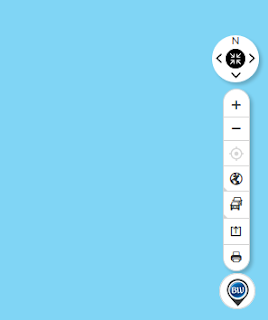
5. Satellite view
- Click Satellite button and map switched to real photographic version.
- Click same button to revert back to normal map.
6. Directions
Open Street Map can help you find shortest route to a city. Use Directions feature for that:- Go to MapQuest.
- Click Directions button (the green one).
- First, find a city.
- Then, find a destination city.
- Click Get Directions, and...
- Routes to that destination appeared with distinct line colors.
- Tip: click each route line to see the distance.
7. Share
Let me share with you. Below is Jakarta, Capital of Indonesia live from Open Street Map. This map is live, you can drag it, move it, zoom it as you wish. You can make a map like this on your website by sharing the embed code. Simpler than this, I can also give you just the link (mapq.st/38dRV54). How to do that?
To share a map link:
- Go to MapQuest.org and find a city you want.
- Click Share button.
- A popup appears with several information.
- Copy the link.
- Share the link with your friends.
To embed a map in your web page:
- After clicking the Share button,
- Click Embed button.
- Copy the html code at bottom.
- Paste the code in your website page as html.
- Publish your page.
Afterword
Now you have a user friendly online map. It is free software, respects you privacy (e.g. not by Google), from the proud FLOSS community, everyone can edit, and more importantly everyone can use easily. I believe your first journey with MapQuest will be easy. Finally, you can read the documentation on MapQuest itself and of course on Open Street Map in general. I wish this intro is useful for you. Now let's explore more!
This article is licensed under CC BY-SA 3.0.








