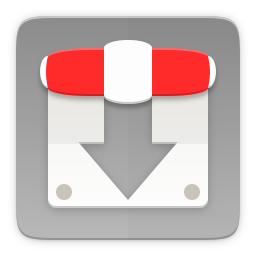Transmission and KTorrent are two BitTorrent client programs preinstalled on Ubuntu and Kubuntu operating systems, respectively. These are a kind of the fastest internet program to download anything on earth -- anyone live with them will know. On the other hand, a tracker is a computer in the network which gives every downloading person information about who has the file (seeders) and who else are currently downloading (leechers). Sometimes, as users of either Transmission or KTorrent, we want to add more trackers -- hopefully the best ones -- so we can get even faster download speed. How to do that? Let's learn below.
Subscribe to UbuntuBuzz Telegram Channel to get article updates.
Why add trackers?
Because sometimes a torrent does not have enough seeders and we can find more seeders by adding more trackers. This way, we often get more download speed or at least availability of the file we want to download.
Where to find trackers?
There are many lists of trackers out there on the web. However, ngosang best tracker list is one example of a good one.
Example
In this tutorial, we use an example of downloading Ubuntu operating system version 20.04 by file name ubuntu-20.04-desktop-amd64.iso by size >=1GB. We will add three trackers from ngosang's list in this download.
Add Trackers
1. Go to Ubuntu Download Page.
2. Download the torrent file.
3. Open the torrent file in the torrent client so the download started. Here, it is either KTorrent or Transmission.
4. Open the tracker list to see numerous internet addresses which begin with either udp:// or http://. Copy them all.
5. Now add the trackers:
On KTorrent: select running download > click Trackers page at the bottom > click Add Trackers > paste all links from the tracker list > Add > OK > new trackers added to this torrent > right-click the download > Manual Announce > finished adding trackers.
On Transmission: select running download > right-click > Properties > open Trackers tab > click Edit > paste all links from the trackers list > Save > Close > finished adding trackers.
6. Wait for the download to finish.
Happy downloading!
This article is licensed under CC BY-SA 3.0.