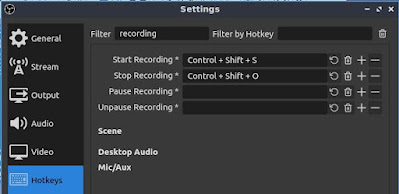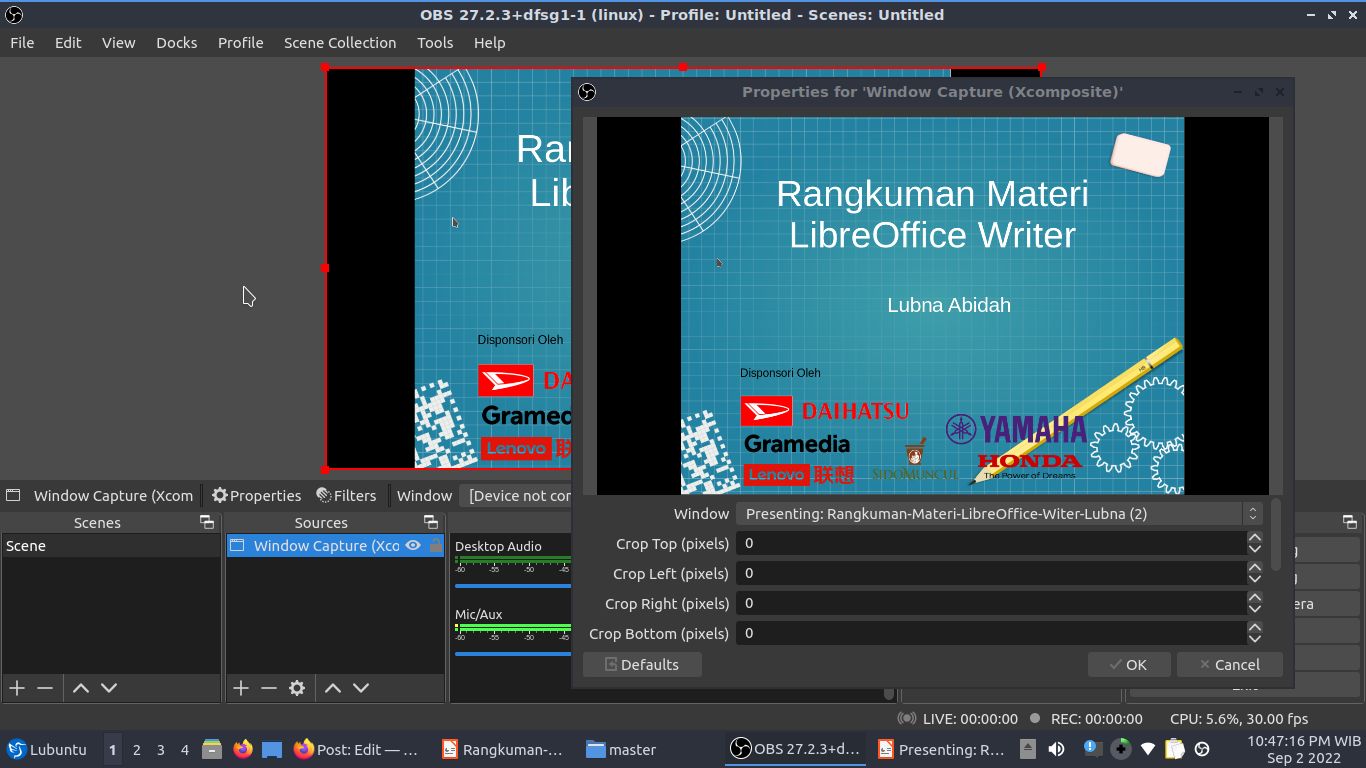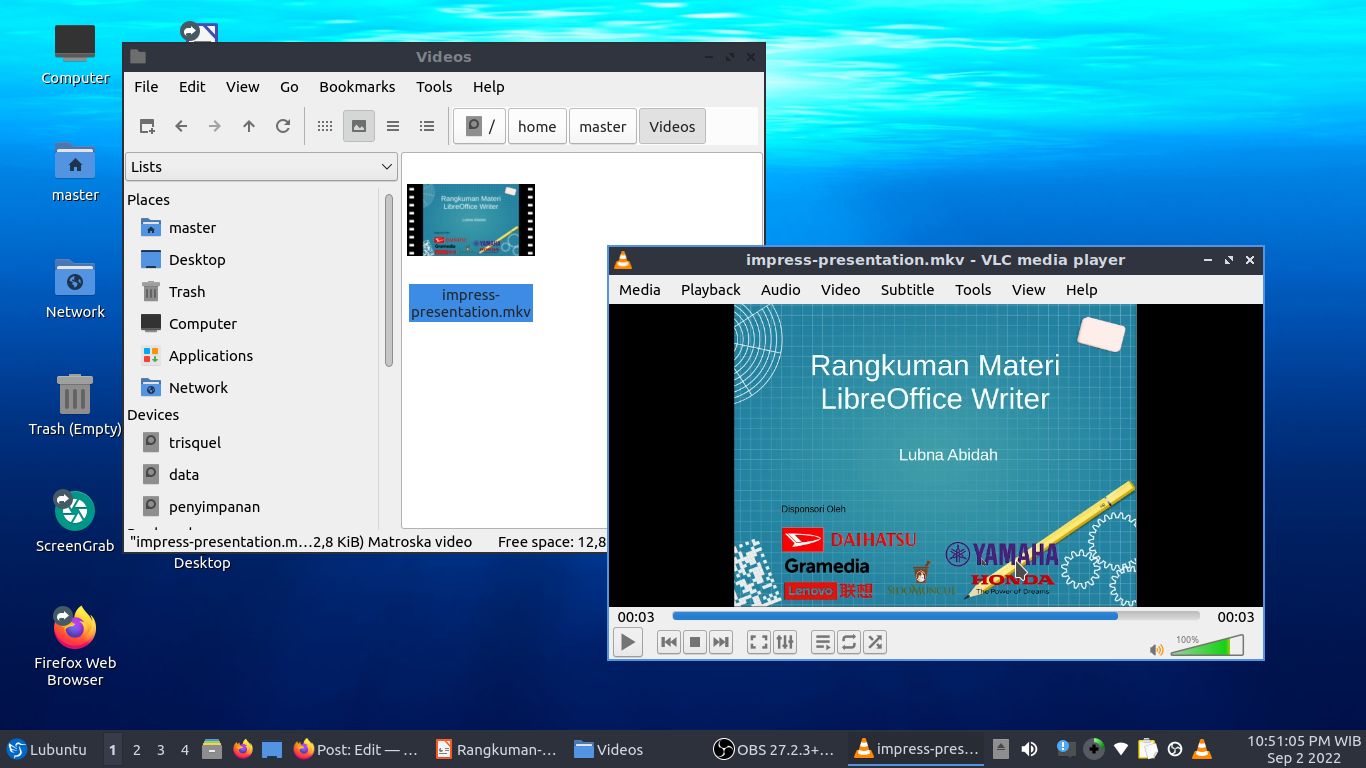This tutorial will explain how one can make video out of Impress ODP presentation. Impress is the presentation program of LibreOffice. In the video, you can include your narrations voice and (optionally) your face if you want. To do this, you will need a screen recording software, and here we will use the popular OBS Studio for example.
Subscribe to UbuntuBuzz Telegram Channel to get article updates.
Requirements
- LibreOffice Impress
- Screen recording program
Screen Recorders
We recommend free software as the following. Notice (*) means fully available for GNU/Linux, Windows, and MacOS.
- OBS Studio * (we use this)
- FFMPEG *
- Simple Screen Recorder
- Kazam
- Vokoscreen
1. Install the Requirements
To do so on Ubuntu, do the following command line on Terminal.
$ sudo apt-get install obs-studio
2. Make Shortcut Keys
- Start recording = Ctrl+Shift+S
- Stop recording = Ctrl+Shift+O
Please create shortcut keys above into OBS Studio or any other screen recorder you use. These will help you record only the presentation without anything else unnecessary.
3. Open Impress Presentation
- Run LibreOffice Impress then open the ODP document.
- Start Slideshow (F5).
- First slide of the presentation will show.
- Switch window (Alt+Tab) to OBS Studio.
(This is an amusing presentation by one of our students,
please don't mind the fun parts)
4. Start Presentation and Recording
- On OBS Studio, Add Source > Window Capture (Xcomposite) > OK > select Presenting: Your Presentation Title > OK.
- Switch window (Alt+Tab) back to Impress.
- Start recording (Ctrl+Shift+S).
- Do your presentation.
- OBS Studio will record while you are presenting.
(OBS Studio: this is the display when Impress is presenting; notice the Add Source button at the bottom and Presenting: option selected on the Properties dialog)
5. End Presentation
- Stop recording (Ctrl+Shift+O).
- End Impress presentation (Esc).
- Presentation video will be saved in the selected folder.
- Close Impress and OBS Studio.
- Play the video.
(Video in MKV format and is playing on VLC Media Player)
Afterword
That's all. We certainly hope LibreOffice Team will soon add save as video feature into Impress. Thank you and see you next time.
This article is licensed under CC BY-SA 3.0.