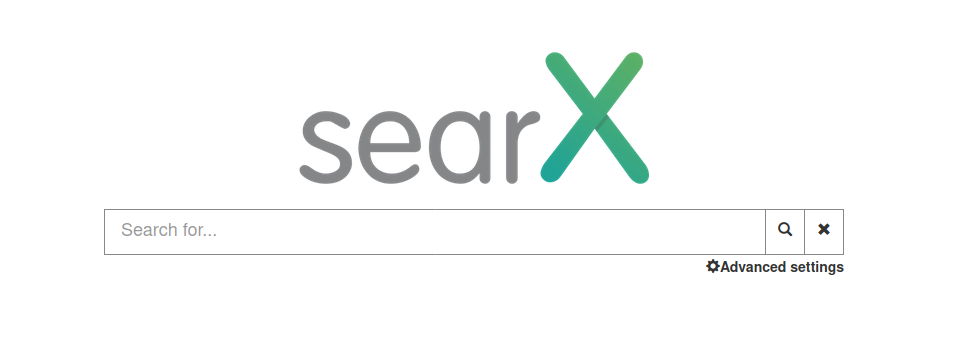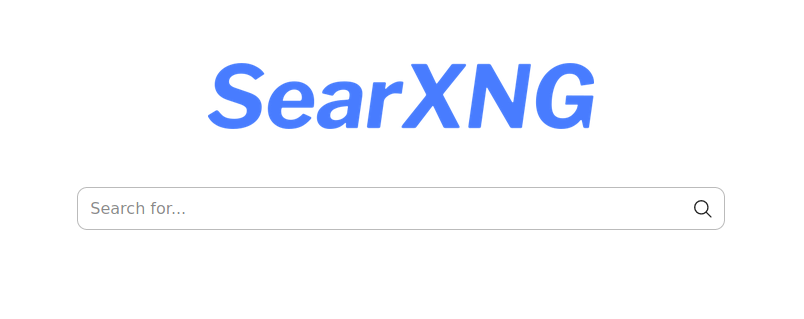Do you want to search online for academic papers and journals? Many people use Google Scholar for that. For people who seek privacy, they might want to use an alternative, and Searx Science is very good for that. This article introduces you to use Searx to search scientific publications with easy examples and practices. Let's start!
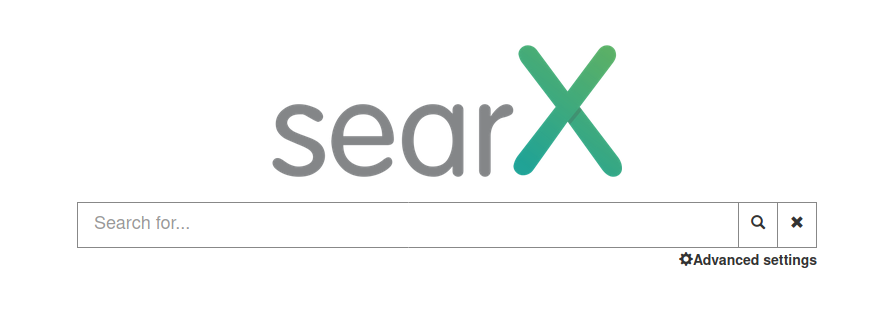 Subscribe to UbuntuBuzz Telegram Channel to get article updates.
Subscribe to UbuntuBuzz Telegram Channel to get article updates.Searx Features
- Free to use (gratis).
- Available in 50 languages other than English.
- Based on free, libre, open source software (FLOSS). ⭐
- Respects privacy. ⭐
- No user tracking, no profiling, no user's data sent to Google company. ⭐
- Search results taken from multiple scholarly searches, among others:
Arxiv, Google Scholar, PubMed, MS Academics, Wolfram Alpha, etc. ⭐
- Automatic Open Access (e.g. ability to display publications' free-to-download versions instead of the paid ones automatically for all results). ⭐
- Unblock blocked search results through web proxy. ⭐
- Multiple instances, if one Searx won't work, another Searx will.
- Searx has a new generation that improves its user interface, SearxNG.
Searx Instances
If Google Scholar is only available at scholar.google.com, then Searx is not only available at Searx.org but also at many other addresses. These are called Searx instances with every instance is administered by individual people, organization or company. To use Searx as Google Scholar alternative, you should know these:
- searx.space (list of usable instances).
Getting Started to Searx
Visit Searx.org to see how this search engine looks like.
First look will give you a searX logo at the center, a search box, and a tiny 'Advanced settings' button. In general, all Searx instances will look the same as this. Once you did a search, the results would look like pictured below. However, SearxNG, a modified version of of Searx, has a slightly different look and feel.
Now, visit search.ononoki.org.
This is a SearxNG instance. First look will give you simple appearance with a SearXNG and a search box. Once you did a search, you will notice the difference in the user interface compared to the original Searx.
Now, we've introduced you to Searx as well as SearxNG and you are ready to do scientific searches. Let's continue.
Your First Search
1. Go to Searx.org.
2. Click Advanced settings (⚙) → select Science → you enabled Searx Science.
3. Type 'covid vaccine development' and click Search button ( 🔍 ).
4. Search results displayed.
4. If it won't work at Searx.org, repeat using other Searx instance.
As you see, Searx collects search results from multiple sources in scientific publications including Google Scholar, PubMed, Open Air Publications and many others.
Browse the Search Results
1. In our search result, we open the publication 'The efficacy and effectiveness of the COVID-19 vaccines ...'
2. It opens a publication published on PubMed, National Library of Medicine, by Ibrahim Mohammed et al.
3. It reveals the Abstract, Keyword, and also Digital Object Identifier (DOI) of the publications.
4. Repeat steps 1-3 for other search results.
Download PDFs
To download a publication document:
1. Do the search like above.
2. Follow the search result or DOI link, then the publication page opens (in this example, Taylor & Francis Online),
3. Finally click the PDF download link (otherwise downloaded directly, usually it opens in a new browser tab).
4. Repeat steps 1-3 to download PDFs of other publications.
Now, you are able to download PDFs from Searx Science.
(Viewing a PDF of a scientific publication | Download button is visible at the top-right)
View Unavailable Publications
Sometimes, certain publications might no longer available anymore perhaps because the website is shutdown or any other causes. Searx can help you:
1. Do the search like above.
Let's assume the first publication on the result is no longer available.
2. Notice the "Cached" link? Click it.
3. You will be redirected to the Internet Archive (the time machine of the internet) for that publication web page at a point of time in the past. See our example, an archived publication from ScienceDirect.
Now, you are also able to access unavailable publications using Searx Science.
Note: mostly this will work thanks to the reliability of the Internet Archive. However, newer publications might be not available yet and it will say "web page not archived yet" message. If you encountered them, please consider to save the page to the Internet Archive by following the instructions on the page.
Unblock Censored Publications
Sometimes, a certain publication could be blocked by your authorities when you need to access it. To circumvent such censorship, Searx can help you:
1. Do the search like above.
Let's assume the first result cannot be visited.
2. Notice the "Proxied" link to the bottom of it? Click it.
3. You will be redirected to the publication web page through a web proxy called "Morty", a built-in feature of Searx itself. When proxied, the top part of web page will show an additional address bar that says "Javascript is disabled, original website is here".
Now, you are also able to unblock many scientific publications using Searx Science.
Note: at the moment, this feature is not too reliable as not all Searx instances support it. However, we can confirm Ononoki's works.
Make Searx Science Default
Finally, do you want to make Searx Science default? This is useful so that you don't need to switch to Science category every time you search.
1. Visit Searx.org.
2. Click Preferences. Usually, it's at the top of page.
3. Open General tab.
4. On 'Default categories' option, deselect General and select Science.
5. Save.
6. Do a search and it will default to Science search.
7. You can do steps 1-7 for other Searx instance.
That's it, you completed our practical introduction to SearX Science.
About Searx
Searx as a software is a Free, Libre, Open Source Software (FLOSS) developed by the free software community publicly around the world. Searx as a service is an online metasearch engine that collects search results from multiple sources for the users in private, decentralized and secure ways. Because of this nature, Searx is self-hostable for everyone capable doing so, and is available as many instances the users may choose which one to use as they wish. Searx is often viewed as an alternative to Google Search. In relationship with Ubuntu, Searx (software) can be installed on Ubuntu as it is available on the official repository to make a search engine (service) with functionality like Google on user's own desktop as well as server computer.
Further Practices
After finishing practices above, you can enhance your researching experience with these.
- You can use Zotero to save the publications you found to search through them offline later. Zotero is a free software alternative to Mendeley and it's compatible to LibreOffice.
- You can use Save To The Wayback Machine, a Firefox addon, to help quickly archiving web pages you care about to the Internet Archive.
References
- What is metasearch engine? Wikipedia
- What is open access? Wikipedia
- Switching Software's Recommendations on Search Engine
- Privacy Guides' Recommendations
- Prism Break's Recommendations
Happy researching!
This article is licensed under CC BY-SA 3.0.