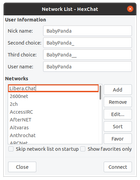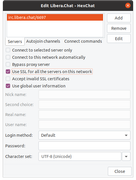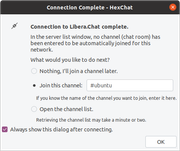This tutorial explains how one can join online chat at Libera Chat IRC. This includes how to join alternatively with an IRC client program, like Hexchat, and also register a nickname or username so nobody else can use it. This tutorial can also be viewed as a practical beginner's guide to IRC. Happy chatting!

Where is Libera Chat
It is located at https://libera.chat.
How To Chat
To chat, we will use an example of #ubuntu chat room.
1. Go to
web.libera.chat2. Type a nickname as you wish for example
BabyPanda.
3. Type channel name you wish to join, for example
#ubuntu.
4. Click start.
5. You joined and can start chatting.
How To Quit
To quit a room, click X (close button) on that room name.
To quit all rooms at once, close the web browser.
Alternatively, send /quit in a room you will quit server.
Chat Rooms
What is inside a chat room? Every chat room will look like picture below: three spaces by left, middle and right. Left space is list of chat rooms ("groups") you are joining in. Middle space is where the chats going on. And right space is list of room members ("friends") you can chat to. For first timers, simply chat away and don't think to much.
(A Libera.Chat room accessed using web browser)
How To Use IRC Client
There are many ways to join chat. The above instructions is one way, and there is another way, that is using an IRC client program. You may have heard of mIRC (Windows), Hexchat (GNU/Linux), Konversation (Kubuntu), Polari (GNOME) LimeChat (MacOS) and they are all IRC clients. This tutorial explains how to join Libera.Chat with an IRC client named Hexchat (if you didn't have it, install it first.) This example is done on Ubuntu computer and is applicable to any other IRC client in any other OS.
Server: irc.libera.chat
Port: 6697
Security: TLS enabled
1. Run Hexchat.
2. Under Network List, enter your desired nickname, as example BabyPanda.
3. Then, click Add button under Network section.
4. Type Libera.Chat and Enter.
5. Click Edit button while Libera.Chat is selected.
6. Click Edit and change the address to be irc.libera.chat/6697.
7. Enable Use SSL for all the servers on this network option.
8. Close.
9. Connect.
10. Select join this channel and type in it #ubuntu.
11. OK.
12. You joined and can start chatting.
(Click picture to enlarge.)
How To Register Account
It is a rule in IRC that everyone can chat without registration or account. That rule makes IRC loved by people world wide for decades since 1990 until today. However, by registering you can keep your name yours and nobody else can claim it over. To do so, let;s say your username is BabyPanda, do the below:
1. Click Libera.Chat from left space.
2. Type /msg NickServ help REGISTER
3. Then type /msg NickServ REGISTER <password> <email>
4. Then check your email inbox you should get an email from Libera.Chat.
5. Copy the command from that email, for example, /msg NickServ VERIFY REGISTER BabyPanda jkXypX8UvRVSz4E4.
6. Paste and send the command in Libera.Chat.
7. Finally, type /msg NickServ identify <password>
8. You are registered.
9. Next time, you can input this password at login page by enabling password.
That's all and happy chatting!