If you run deepin 20 from usb, you will find it is an Installer similar to Microsoft Windows Installer and not a LiveCD. Meaning, in order to try out deepin you must install it and cannot try it out beforehand like Ubuntu. Fortunately, actually the deepin installer includes LiveCD Session. We just need a little adjustment at the boot time and it works. Enjoy!
(Congratulations to the developers, deepin 20 rocks!)
Subscribe to UbuntuBuzz Telegram Channel to get article updates.
Run USB Bootable
Immediately press Tab when you see the boot screen. Because when running, deepin OS bootable installer will say "Press Enter to boot or Tab to edit a menu Entry".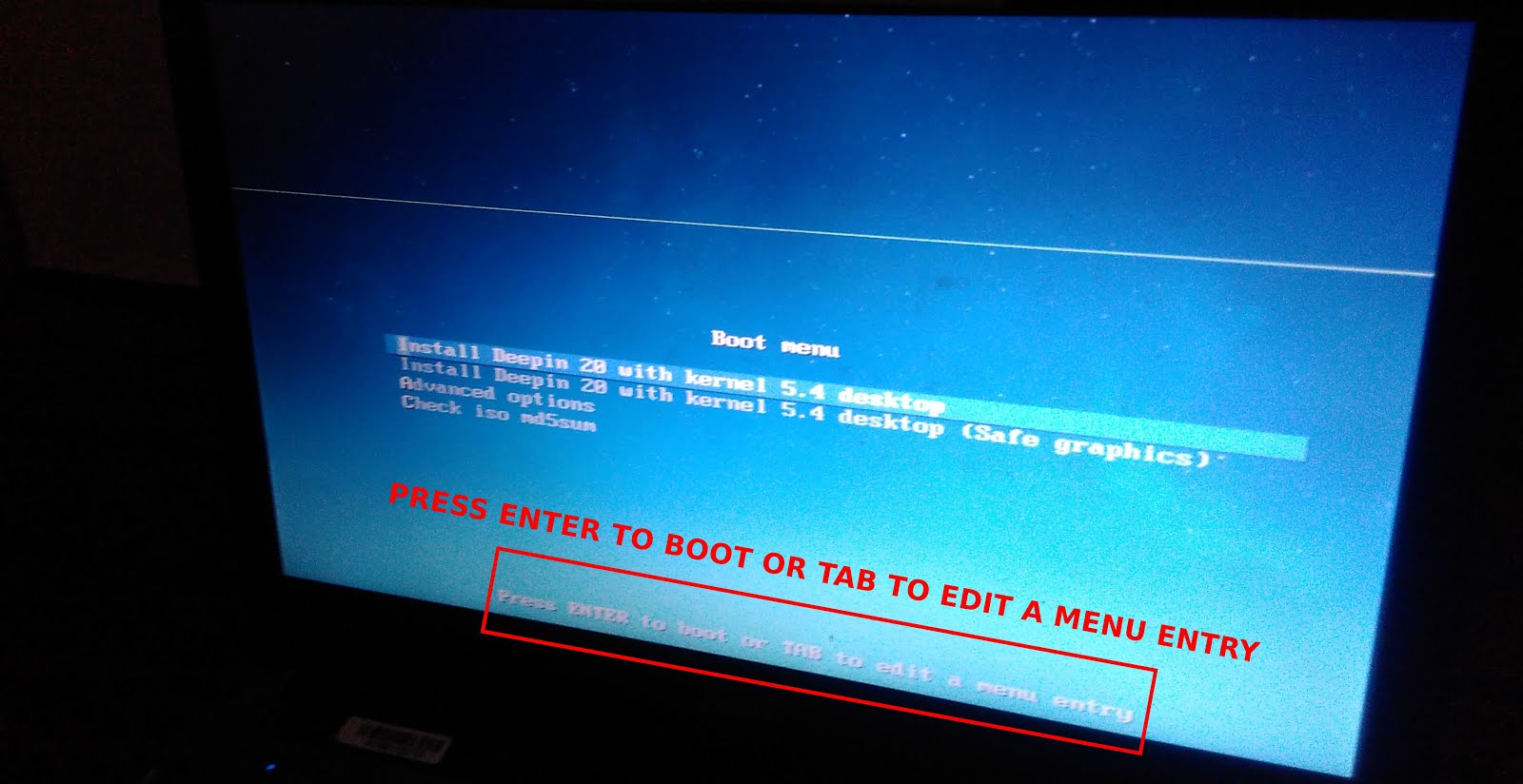
Edit The Code
After pressing Tab, you see a line of code below the selections. To enter LiveCD session, you just need to delete some code and press Enter. To do so, edit code Before into code After like below then press Enter:Before:
.linux /live/vmlinuz boot=live components quiet splash union=overlay livecd-installer locales=zh_CN.UTF-8 initrd=/live/initrd.lz
After:
.linux /live/vmlinuz boot=live components quiet splash union=overlay livecd initrd=/live/initrd.lz
Picture before:
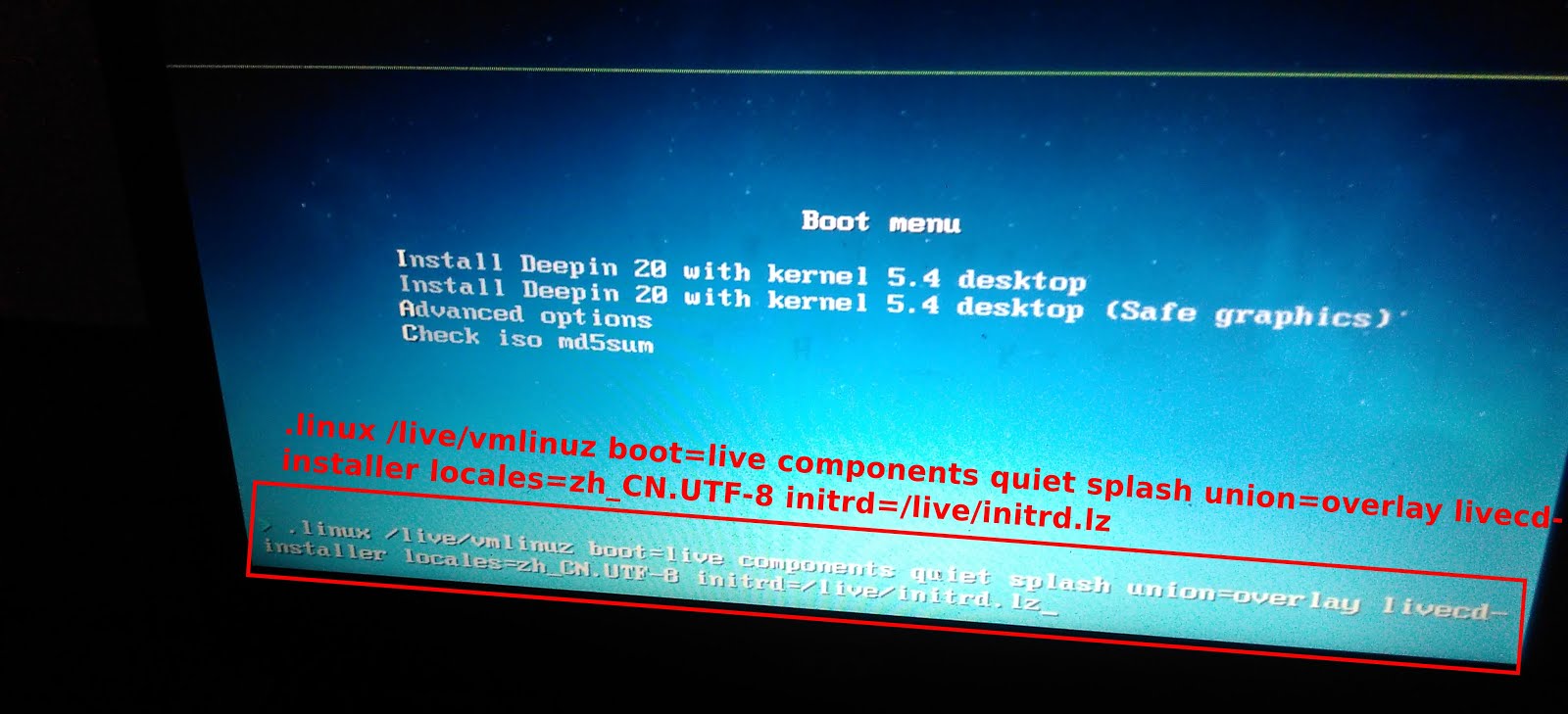
Picture after:
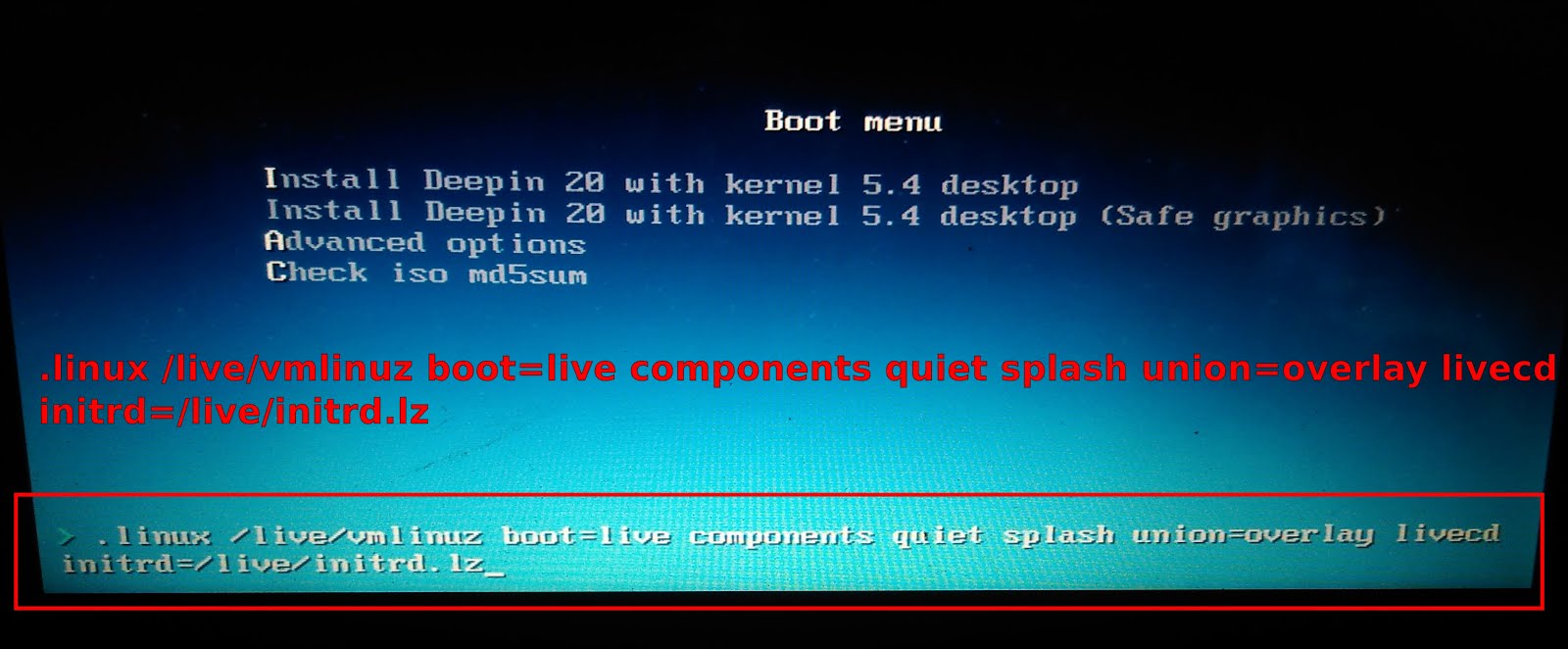
Boot LiveCD
Once edited and booted, computer will understand to run deepin 20 not in Installer mode but LiveCD mode. You will see deepin logo on screen at this step.Enter LiveCD
Voila, deepin 20 LiveCD Session appears on your screen. Repeat steps above again every time you boot to get this session. Happy testing!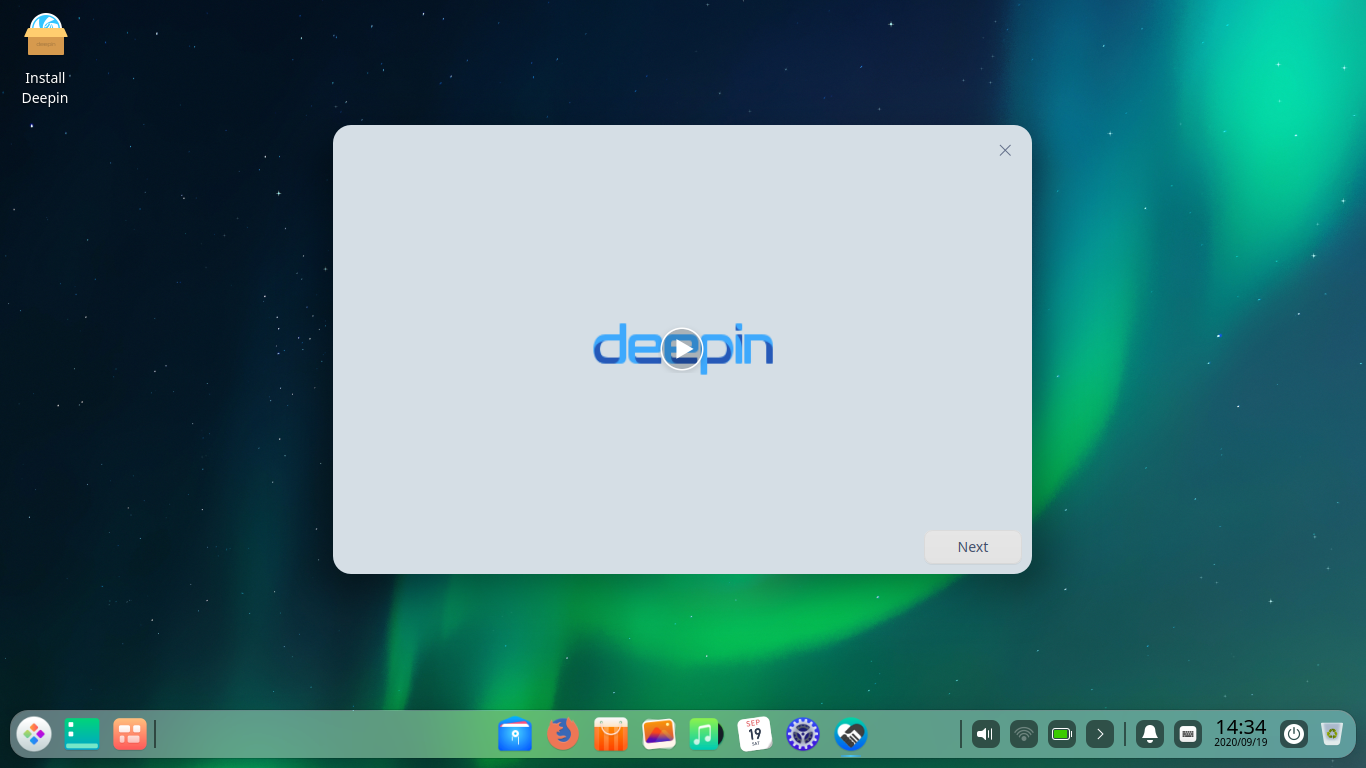
(Fully functional desktop with one icon saying Install Deepin means you are in the LiveCD Session)
Important
deepin LiveCD Session has a pair of credentials below you should know.
- Username: deepin
- Password: <none>
If you got trapped in login screen after idling for several minutes, go to tty and use passwd command to create password and go back to gui and use that password to login.
This article is licensed under CC BY-SA 3.0.


