Making bootable drive is an important thing to all computer users. Previously my articles about it using the tools GNOME Disk Utility, GNU dd, MultiSystem, and GLIM, reached incredible success indicating that many people need it. Now as deepin GNU/Linux 20 released with new technology especially the tool Boot Maker, and it is wondefully easy to use, computer users can use that to make bootable flash drive of any operating system images. This tutorial explains in step by step on using it. Let's go!
(This is you new tool to create bootable usb)
Subscribe to UbuntuBuzz Telegram Channel to get article updates.
Preparation
Check validity of your iso image file before proceeding. Learn here.
1. Run Boot Maker
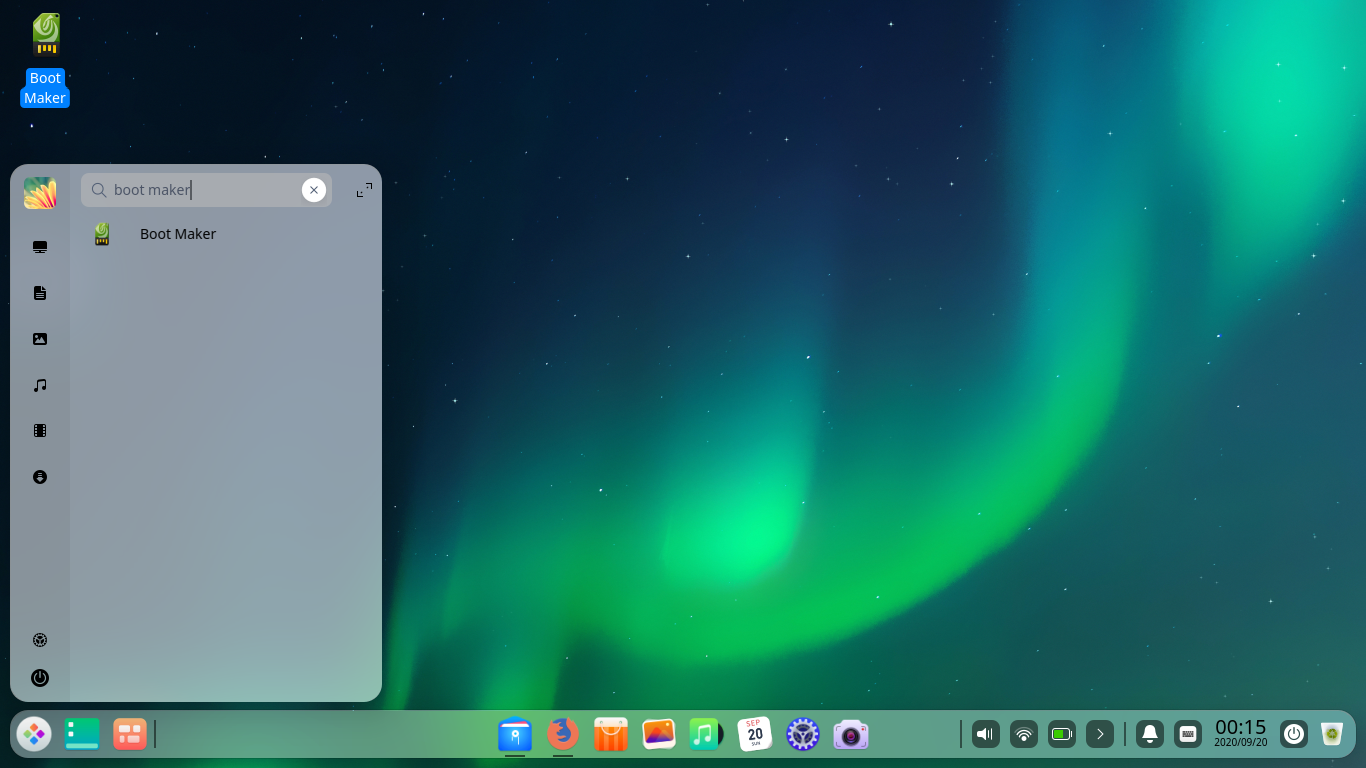
Boot Maker is accessible from your start menu.
2. Insert ISO Image
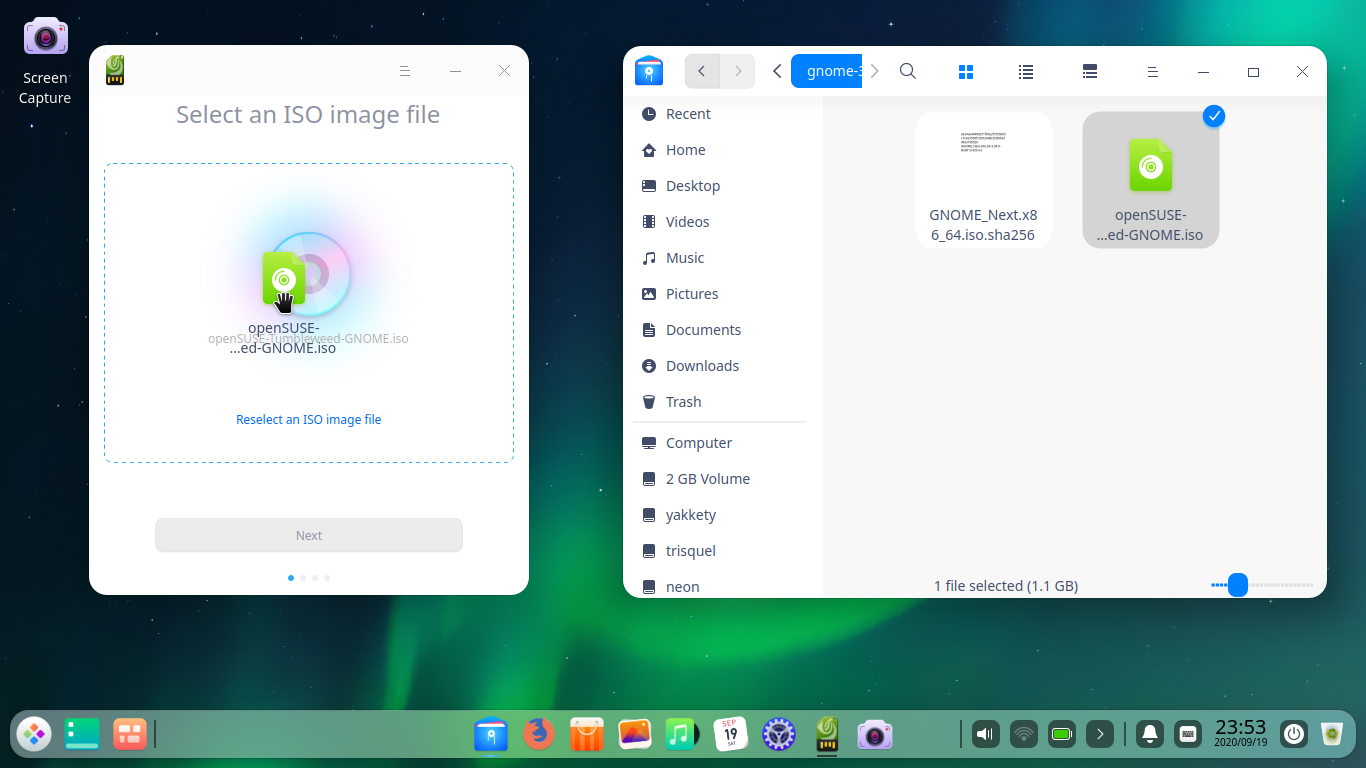
Drag and drop an iso image file from file manager into Boot Maker. In this example openSUSE operating system is used.
3. Select a USB Device
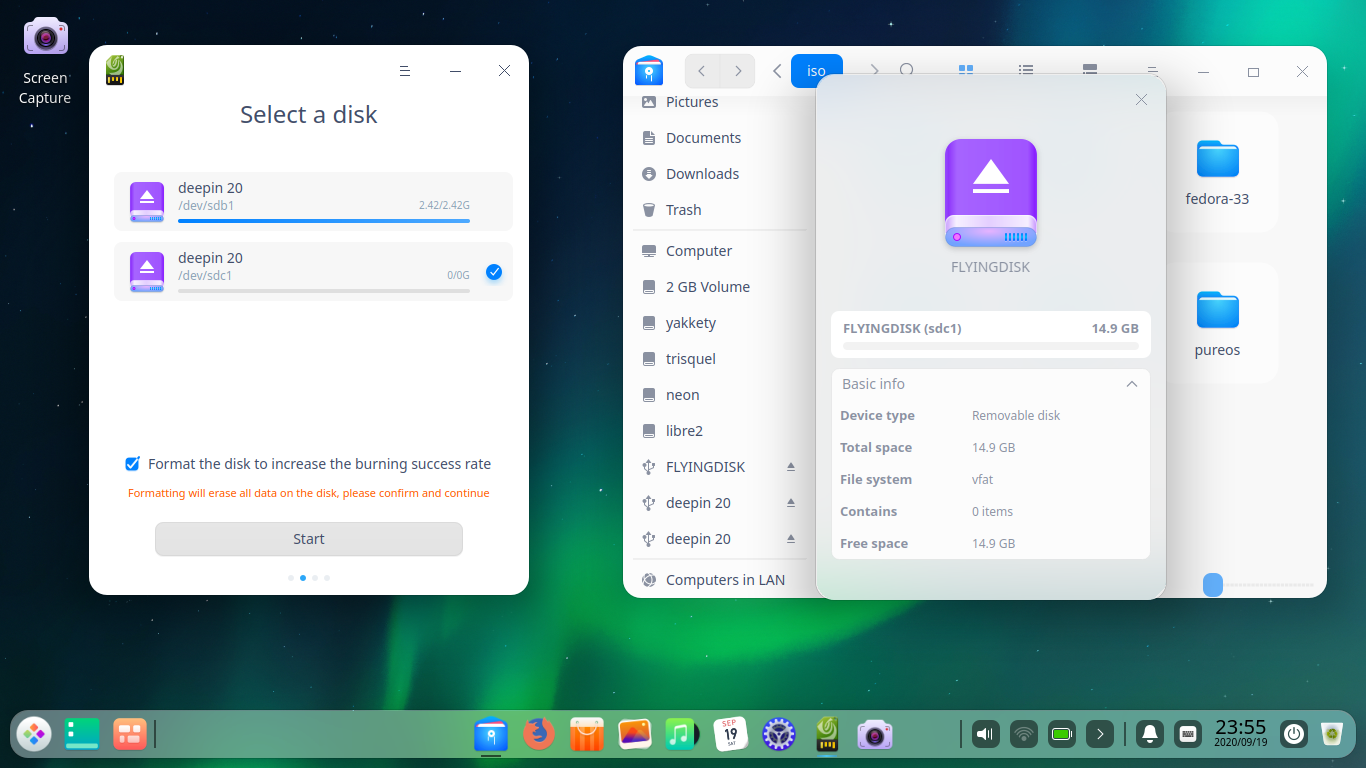
Select your flash drive correctly. This is a little bit tricky today, as you need to open up Properties of your flash drive on file manager to see the address e.g. sdc1 or sdd1.
4. Burn
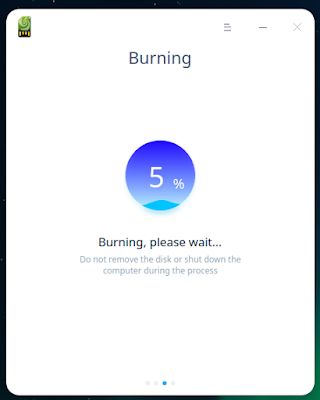
Boot Maker is processing. This should take no longer than 20 minutes for image by 2 gigabyte size.
5. Finished
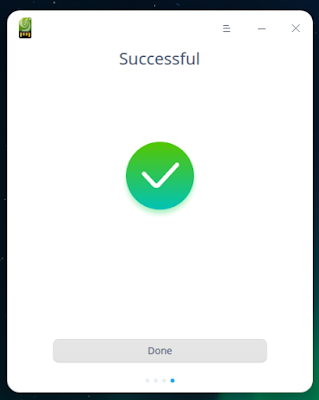
Successful sign appears once the process finished. Now boot your computer up with usb. You should see the operating system of your bootable usb appears on your screen. Happy working!
This article is licensed under CC BY-SA 3.0.


