On your computer, with GIMP you can emphasize pictures in colorful ways. You can make red rectangle or ellipse to focus your readers to a point in a picture. Of course you can use blue, green, orange, and other colors too. It is easy to do once you know how. I present you here a new video again followed by short explanations, an example, and exercises. Lastly, don't forget that this tutorial is a part of GIMP Guide for Author. Happy editing!
Borderline
- Use rectangle select (R)
- Make a rectangle selection in picture
- Select a color
- Go to menu Edit > Stroke Selection > OK
- Borderline applied to an area in picture
- Remove selection (Ctrl+Shift+A)
- Do the same if you use ellipse select (E) instead
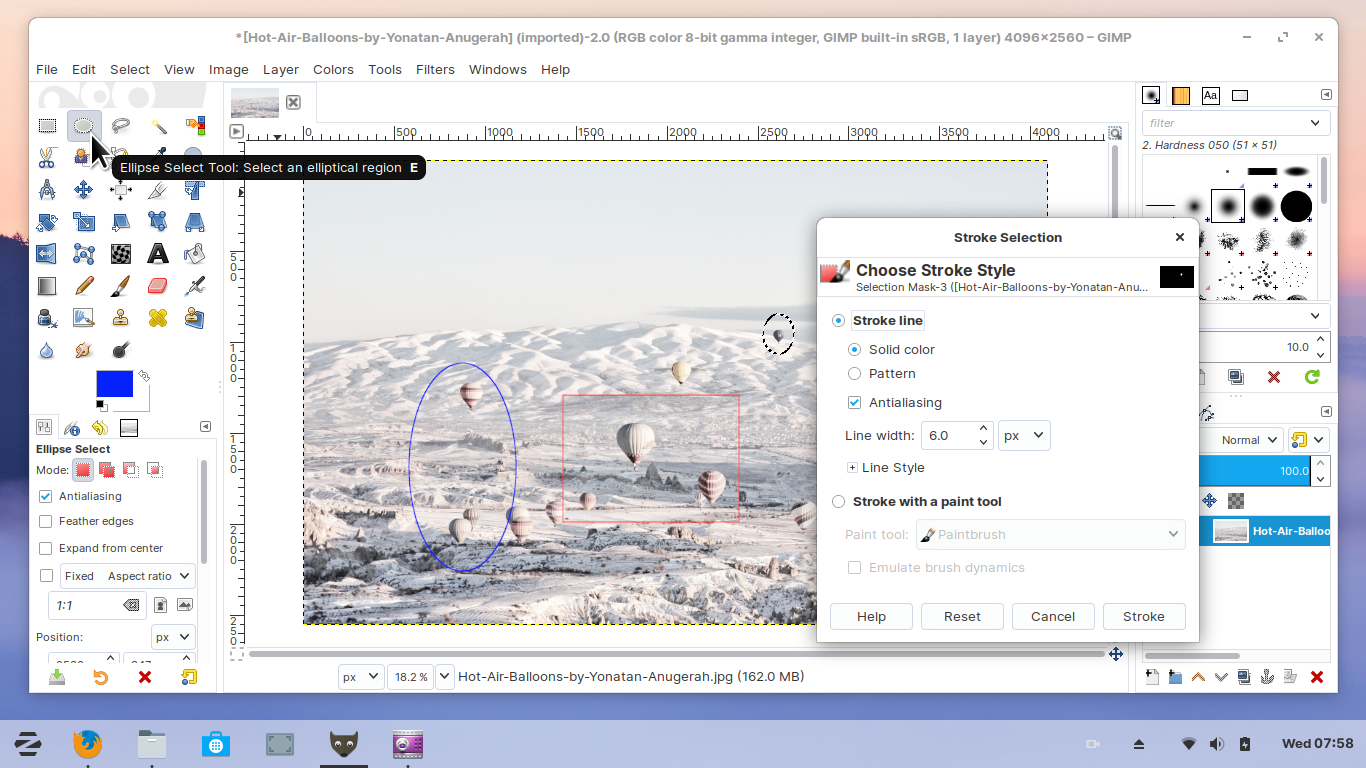
Example
As a tutorial author, of course I often emphasize my computer screenshots with color borderlines. For example, here is Zorin OS picture edited with Stroke Selection in red, green, and yellow.
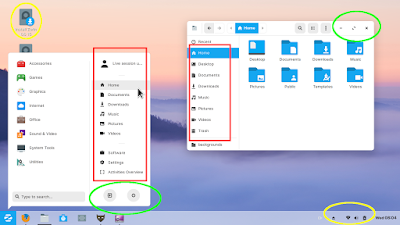
Exercises
Picture being edited in the video is one among Zorin OS wallpapers just like what we saw in the previous part. I present it once again here as new exercises for you. If you don't know how to save picture yet, don't worry, simply go back to beginning of this series and do the exercises first. Happy learning!
Air Balloons (JPG) - download the photo.
- Try to emphasize every single balloon with a red ellipse. Export to PNG.
- Try to emphasize different groups of balloons with red ellipses. Export to PNG.
- Try to emphasize only the big balloons with red ellipses. Export to PNG.
To be continued...
This article is licensed under CC BY-SA 3.0.

