After our beginner usage guide, now we bring you customization guide for GNOME. This article will cover basic concepts for GNOME tweaking and show you how to use GNOME Tweak Tool. We hope this article fills what we can't mention in our usage guide article. Important note for you, I write this article on GNOME 3.10.4 on Ubuntu GNOME 14.04. GNOME development is very fast, one feature may be deprecated as soon as new feature released. Enjoy!
Concepts
- GNOME has important terms: GNOME Shell, Mutter, GTK.
- GNOME is like a pie cake, consists of many layers and many components. GNOME as a software is not simple, it is very complex.
- GNOME Shell is the whole interface component, anything what you see, on GNOME desktop. GNOME Shell is actually a component of Mutter.
- Mutter is a window manager, the machine of user interface, it draws your application windows and desktop effects. Mutter is a core machine in GNOME. Mutter makes GNOME Shell exist.
- GTK (GIMP Toolkit) is a library. GNOME created from this GTK library. Sometimes, GTK or GTK Theme term refers to user interface components which can be changed by theme. This including the form of buttons, scrollbars, combobox, etc.
- A custom GNOME desktop usually consist of GNOME Shell theme + icon theme + GTK theme + window theme + cursor theme + wallpaper.
- You must read the README file inside a downloaded theme file before installing that theme. Do it always for any file you download for GNOME.
Preparation
To customize GNOME 3, you will always use GNOME Tweak. The first thing you must do is open GNOME Tweak > Extensions > switch User Themes on. This will enable GNOME Tweak to install automatically GNOME Shell themes from file. You don't need to do it manually anymore.
GNOME Control Panel
GNOME has its own Control Panel. It is called GNOME System Settings. You can open it from menu. It controls anything starting from wallpaper, hardware, until user accounts.
GNOME Tweak
Beside GNOME System Settings, GNOME has one more control panel. It is GNOME Tweak. It is a special control panel to manage your interface such as changing GNOME theme, icons, fonts, and extensions.
Change Wallpaper
To change wallpaper in GNOME, right-click on desktop > click Wallpaper button > select one wallpaper available.
Change Desktop Theme
In GNOME terms, desktop theme is GNOME Shell theme. To change it, open GNOME Tweak > Appearance > Shell Theme > select one. If you have no theme yet, download and install it yourself below.
Change Icon Theme
To change icon theme, open GNOME Tweak > Appearance > Icons > select one icon theme. If you have no icon theme, install it as below. Above, I show you Humanity icon theme.
Install Desktop Theme
To install GNOME Shell theme, download it first. See reference below. Then open GNOME Tweak > Appearance > Shell theme > open the theme file (ZIP file) > OK. If GNOME notifies you it is installed successfully, you may activate this theme by selecting on its selector. For example, here I show you Gela theme.
Install Icon Theme
Download an icon theme first. See reference below. Extract the archive file (ZIP, TAR) into /home/user/.icons folder. If the .icons folder doesn't exist, create it. See picture above. I have 5 different icon theme folders (Faiences) inside my .icons folder. Then I have Faiences options in my GNOME Tweak.
Change Color Theme
GNOME has two main colors. White and Black. To switch between color, open GNOME Tweak > Appearance > Global Dark Theme > switch it on. Then reset any opened window.
Show Minimize & Maximize Buttons
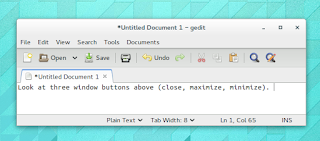 If you are using GNOME 3 nowadays, maybe you feel it's annoying to have no minimize and maximize buttons. To show them permanently again, open GNOME Tweak > Windows > switch on for Minimize and Maximize. Yes, GNOME Tweak itself can't have minimize and maximize buttons.
If you are using GNOME 3 nowadays, maybe you feel it's annoying to have no minimize and maximize buttons. To show them permanently again, open GNOME Tweak > Windows > switch on for Minimize and Maximize. Yes, GNOME Tweak itself can't have minimize and maximize buttons.End Note
GNOME desktop customization is not only these. This guide is just a basic. You can improve it by doing more experiences.
Resource Reference
- GNOME Shell Themes: https://extensions.gnome.org
- GNOME Shell Themes: http://gnome-look.org/?xcontentmode=191
- GNOME Shell Themes: http://www.deviantart.com/browse/all/?section=&global=1&q=gnome+shell
- GNOME Icon Themes: http://gnome-look.org/index.php?xcontentmode=120x121
- Faenza Icon Themes: http://www.deviantart.com/browse/all/?q=faenza+icon+theme
- Wallpapers: GNOME Look












