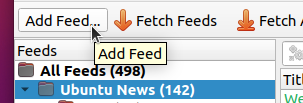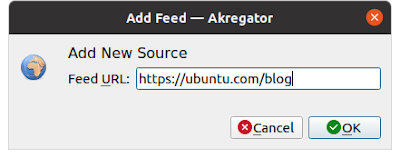Do you know that you can enjoy news from multiple sources on Ubuntu? Many news websites like the well-known BBC and CNN provide a way to subscribe to their news so you can read them offline. Ubuntu system can help you do this using the preinstalled application Thunderbird or you can choose any other of such applications, also known as RSS feed reader, available in the repository. This tutorial will help you to collect and read news you love on Ubuntu.
news viewed: Nusa Islands vs Giri Islands? by Be My Travel Muse, 2023)
Subscribe to UbuntuBuzz Telegram Channel to get article updates.
Goal
The goal is that you can enjoy a lot of information from the web in a collected, up to date way and read them offline. Picture below showing how you read a news from a website using a program called news reader. We show you below examples of popular websites being subscribed to.
What news you can subscribe to?
In general, everything on the world wide web can be subscribed to as long as they provide special URL called 'RSS' or 'Atom' feed. Given the situation we are in today, this means you can subscribe to:
- News websites like BBC, CNN.
- Blogs (Wordpress, Blogspot, Medium ...)
- Forums (Reddit, Slashdot, etc.)
- Travel & tourism blogs
- Food & culinary blogs
- Tech & computing sites
- Science & education news
- Business & job information
- Social media posts
- Vlogs
- Podcasts
- and many more ...
Materials
With this tutorial, you will start from these well-known websites. We will use some of them as examples and you can try subscribing to any other news, blogs, social media posts, podcasts etc. later on.
BBC (feed URL)
CNN (feed URL)
The Guardian (feed URL)
The Register (feed URL)
The Verge (feed URL)
Ars Technica (feed URL)
Ubuntu News Blog (feed URL)
Distrowatch (feed URL)
OMG! Ubuntu (feed URL)
Ubuntu Buzz! (feed URL)
Please note, if you want to find out a website's RSS feed URL, then you can start by searching on the web like this "how to subscribe rss feed thewebsite.name" and that is among the easiest ways. If you are familiar with tech, pressing Ctrl+U on any web page will reveal the source code and often show the feed URLs.
Methods
To read news, you will need a RSS feed reader program. There are many choices and you may use the one you like. The method to subscribe the news is basically the same regardless feed reader you use. If you want to add one of these to Ubuntu, you can install it using Ubuntu Software. In this tutorial, we will use Akregator because it is very easy to use & explain.
- Thunderbird (preinstalled)
- Firefox (via using addon like Easy RSS)
- Akregator
- Liferea
- QuiteRSS
Subscribe to News Website
1. Visit news website like www.ubuntu.com/blog.
2. Copy the URL address.
3. Run your RSS reader application. We run Akregator as an example.
4. Click Add Feed.
5. Paste the URL address into the application.
6. Click OK, it will read whether the website has news to subscribe (also called feed). If it is not found, please jump to step 9.
7. Once the news is found and ready, click OK.
8. The news website is now subscribed, news titles will appear on the main area, and select a title to read the news. Example below showing "What is real-time [GNU/]Linux? Part III" article from Canonical written by Edoardo Barbieri.
9. If the news feed is not found, and it is commonly occured in many news websites, then you should manually find the news URL. See Materials section above and repeat step 2-8.
10. Repeat steps above to subscribe to any other news website, blog or podcast.
Read News
Once subscribed, news will be organized under each website's name. For example, here's a blog post by Be My Travel Muse titled "The Ultimate Guide to Yellowstone National Park" published just recently on February 2023.
Delete News
If you want to remove a news from your reader, right-click its name -> Delete Feed -> confirm delete. This will remove it from the list.
Organize News
News can be further organized using folders and drag-and-drop to move news between them. To create a folder, right-click All Feeds -> New Folder -> give it a name -> OK. To move a news across folders, for example, swapping KDE news from under World news into Ubuntu news category, drag-and-drop it.
Refresh News
Click Fetch All Feeds to update all subscribed news to the latest.
Export & Import News
Do you want to subscribe the same news on different computers? You do not need to repeat all the steps in every device you have. You just need to export the special file that contains the list of all feeds and import the file into other feed reader. This way, you can subscribe same news on desktop, laptop, phones and all operating systems. This file is called OPML. To export, hit File -> Export -> give it a name -> make sure the format is OPML -> Save. To import in another application, hit File -> Import -> find the OPML file -> Open -> you imported all the news. That's all.
Finally, happy reading!
****