(KOrganizer on desktop synchronized with my colorful Framagenda online calendar)
Framagenda (www.framagenda.org) is a gratis calendar online service comparable to Google Calendar and Fruux. Framagenda is a free software-based service by the famous Framasoft organization that is hosted using Nextcloud. In this tutorial I will show you how to synchronize your Framagenda account with KOrganizer desktop calendar on GNU/Linux. The result is so you can work everywhere with calendar both in desktop and web (including mobile) and you can share your online calendar to be seen by friends. Okay, let's go!
Subscribe to UbuntuBuzz Telegram Channel to get article updates directly.
Create Framagenda Account
Go to Framagenda.org and sign up for a new account at no cost. I signed up using my ProtonMail email with username gnumax. This username will be part of my calendar URL.
First
Login to Framagenda.org and copy the CalDAV URL.
Second
(1) Run KOrganizer and create new CalDAV calendar by right-clicking on bottom-left panel > Add Calendar > choose DAV groupware resource > OK.
(2) Simply insert your username and password here:
(3) Select Configure the resource manualy and finish:
(4) Then an empty dialog titled DAV groupware resource will appear and here click Add button to show the second dialog.
Third
(1) On the second dialog titled DAV groupware dialog <2>, enter your Framagenda.org CalDAV URL, your username, and password, and then click Fetch button. Correct login will show you a new entry below Display Name column. Notice that the URL includes my username, gnumax, as part of it.
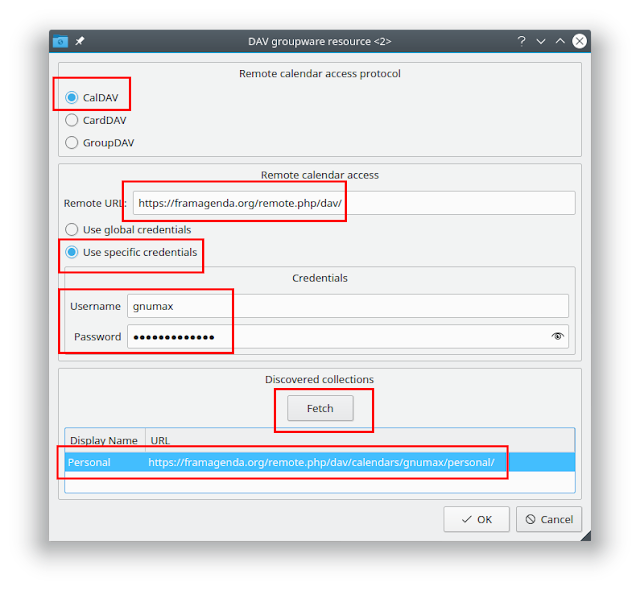
(2) When you pressed OK, you will see new dialog asking for a new calendar name. Give it name Framagenda like my example below. Finally, click OK, and at this point your KOrganizer should synchronized with Framagenda.
Result
Now every time you create a new schedule on Korganizer that schedule will automatically appear on Framagenda web and vice versa. See picture below, all my schedules on KOrganizer are integrated with my Framagenda Calendar (on browser). If you managed to reach this point, then congratulations, you got a new nice calendar integration.
On KOrganizer side, you should see a new folder named Framagenda with at least one calendar named Personal. You can add more calendars with each own color if you wish, both in KOrganizer and in Framagenda web interface. Perhaps it will be one among other calendars you have as my example below showing my another calendar, Fruux, I had since years ago.
Share Public Calendar
Public URL you could see: https://framagenda.org/index.php/apps/calendar/p/8oXJb2TmRENgwC4w/Personal
Happy working!
This article is licensed under CC BY-SA 3.0.











