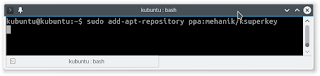You can use KSuperkey in Linux if you prefer to open menu by single Windows Key (Linux says "Super Key"). KSuperkey is a hack created by Hanschen in 2012. KSuperkey allows you to open and close KDE menu by just a single button (Super Key) like in Windows. I will show you how to do that in Kubuntu.
 |
| KSuperkey |
Install KSuperkey in Kubuntu Before 15.04
You may install KSuperkey from PPA. This PPA is created by Eugene Mikhantiev. Thanks for Eugene. Type these commands in Terminal.
sudo add-apt-repository ppa:mehanik/ksuperkey sudo apt-get update sudo apt-get install ksuperkey
Install KSuperkey in Kubuntu 15.04
Because PPA KSuperkey from Eugene has no 15.04 package yet, you can install it manually in Kubuntu. Follow these steps.
 |
| How To Download |
- Open the PPA URL: https://launchpad.net/~mehanik/+archive/ubuntu/ksuperkey.
- Click View Package Details link.
- Click the newest package name. In this case, ksuperkey 0.1+git20130501-0ppa0~utopic0. It is Ubuntu 14.10 Utopic Unicorn package but it is compatible with 15.04.
- See bottom, look for .deb package links. Choose the right one, whether it is amd64 (64 bit) or i386 (32 bit). Download it. As an example, I downloaded the 32 bit one.
- Install that package with QApt in your Kubuntu. Just right-click the package > Open With > choose QApt. It is same with GDebi.
- If you have no QApt, use dpkg instead. The command is sudo dpkg -i nameofpackage.deb. Type it in Terminal.
 |
| Installing KSuperkey with QApt |
Using KSuperkey
Once installed, you should run KSuperkey by hand. Automatically, it will run as a daemon (you can close Terminal then). But you should know the best setting for your habit. Try this command in your Terminal.
ksuperkey -t 300ms
It will set the timeout setting to 300 ms. Now press your Super key. Press again. Is the KDE menu opening match your habit? Is the closing suits you? If not, change the number from 300 to 350, 400, or more. Or, you can try small number from 10, 20, and so on. I found 300 is somehow the best for me.
Set KSuperkey Startup
- Open KDE System Settings.
- Open Startup and Shutdown entry.
- Create a new startup entry by clicking Add Program button.
- Type your command above ksuperkey -t 300ms then press OK.
- Try to restart to see the changes.