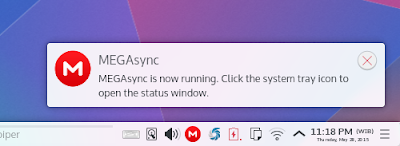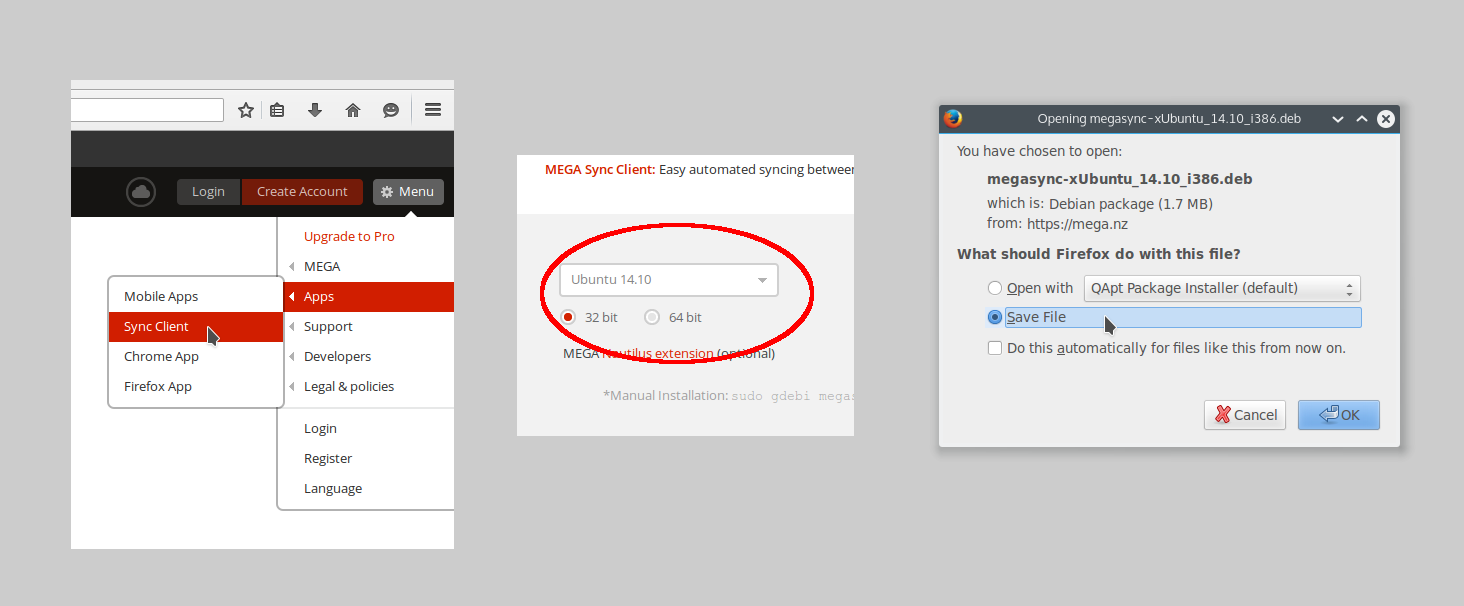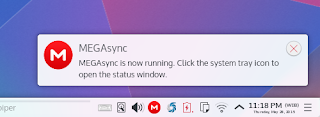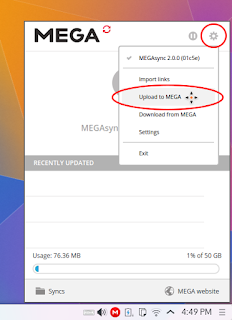Before, we introduced you
Seafile Desktop Client. Now, we introduce you Mega.co.nz Desktop Client. It is named MEGASync. MEGASync a native client for Linux. It is available for CentOS, Debian, Fedora, Mint, openSUSE, and Ubuntu. For your information, by using Mega free account, you get 50 GB space.
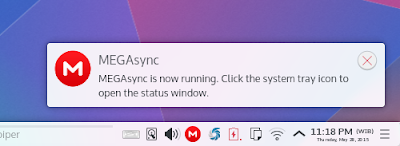 |
| MEGASync, An Official Linux Desktop Client |
|
Download MEGASync Desktop Client
- Go to http://mega.co.nz.
- Open menu button > Apps > Sync Client.
- Select Ubuntu 14.10 from the drop down menu. Yes, currently Mega has no official 15.04 package. But you can use the 14.10 package one.
- Download the correct package. Select i386 (32 bit) or amd64 (64 bit).
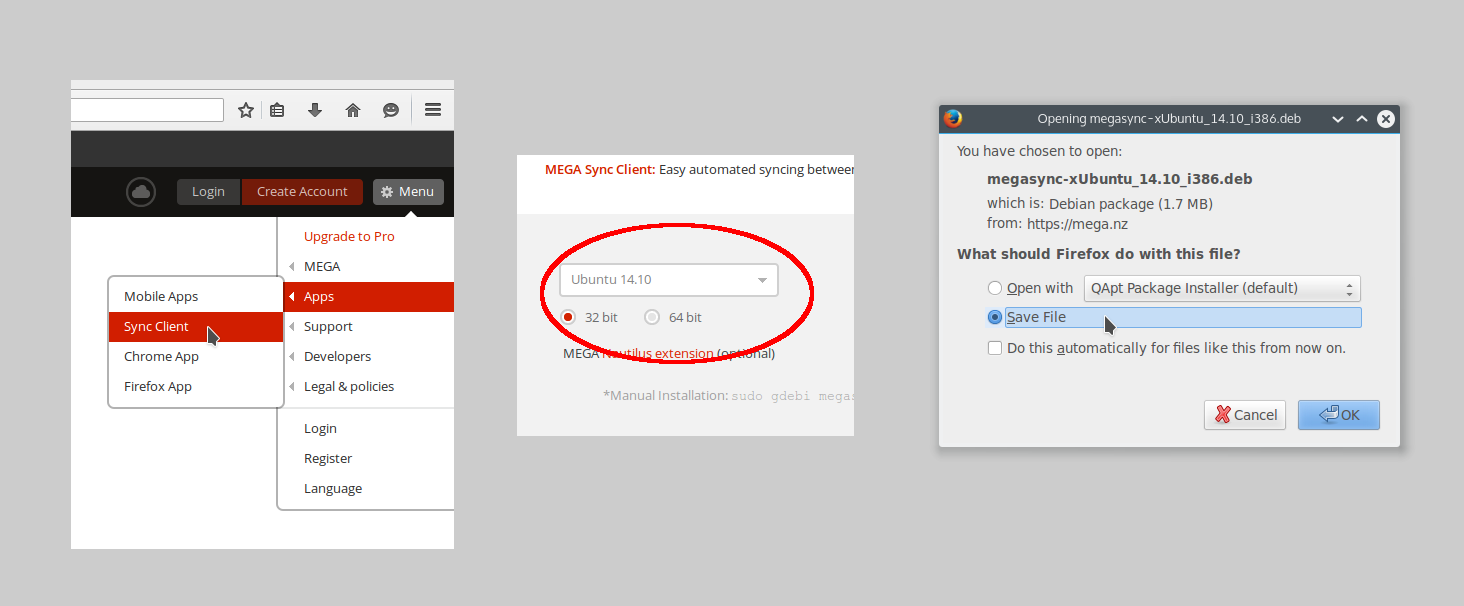 |
| How To Download |
Install MEGASync Desktop Client
- Right-click on the package > Open With > QApt.
- Press Install button.
- QApt will install the dependencies and the Mega package. It needs direct internet connection.
- After installation, search for mega in your menu.
If you are using Ubuntu, just open the package using Ubuntu Software Center.
First Usage Mega
In first usage, you should login from Mega Desktop Client to your Mega account. Then, you should select where (the folder) Mega Desktop Client will save all files. After that, you get a red system tray icon. That is your Mega.
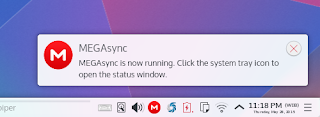 |
| Mega Desktop Notification |
Upload
- To upload files to Mega, first click your Mega icon on tray.
- Click gear button (top-left) > click Upload.
- Select folder or files.
- Let Mega synchronizes the files.
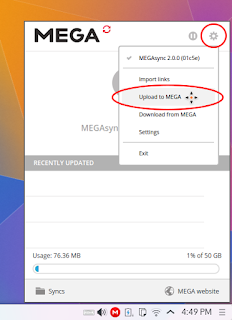 |
| How To Upload |
After uploading, you can check your files in Mega cloud via browser.
Download
- To download existing files from Mega server into your local computer, click Download button. It is similar with the Upload one.
- Mega Desktop will ask you what files or folders to download.
- Mega Desktop will ask you for the destination folder. Default option is safe.
- Let Mega downloads them.